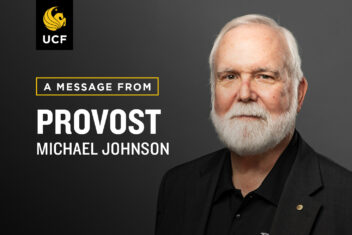Starting with summer 2023 the distribution and signing of supplemental summer agreements for all nine-month faculty will be completed within Workday.
Faculty offered a summer assignment will log into Workday to access and sign their supplemental summer agreement, which will be ready for signature during the first week of April. Faculty will be notified when contracts are ready within Workday via the inbox icon on the main page. Each person will also receive an email to their Outlook account alerting them that an agreement is available for review and signature.
To access and review a faculty supplemental summer agreement in Workday:
- Log into Workday
- Click on the inbox icon in the top right corner
- Navigate to the actions tab (left-hand side) and click on the item marked “Contract”
- Click on the .pdf link under the document heading
- Once you are ready to sign, click on the eSign by Docusign button
- Click “Continue”
- Click the “Sign” tab to enter your signature
- Click “Finish”
- Click “Submit” to submit the document.
- Click “Done”
If you need help finding the agreement, search “faculty agreement” in the search box at the top of the page once you have logged into Workday. An article titled “Review and Sign Faculty Agreement” and an associated video are available as resources to find and sign the agreement.
FAQs:
When can I expect my agreement? In the first week of April 2023.
What should I do if it looks incorrect? What if there isn’t an agreement and I was expecting one? Reach out to your HR business center as soon as practicable to confirm your assignment details.
How do I look at my paycheck? You can see all your paychecks (called payslips in Workday) by clicking on your picture and then “View Profile” to see your profile. From the options in the blue column on the left side of the screen, select “Pay.” At the top of the page, select the “Payslips” tab to see each payslip.
How do I see how much I will get paid each paycheck? Workday distributes total compensation equally over the pay periods during the dates of the contract.
What if my compensation or funding varies throughout the summer semester? The HR Business Center or Finance/Budget Business Center may process an action in Workday. You will not need to sign a new agreement, but you will get a notification. You should then view your scheduled payments in Workday.
Note: For nine-month faculty, if you have a summer assignment that begins right after the end of the current academic year (i.e., between 05/08/23 and 05/11/23) or ends right before the next academic year begins (i.e., between 08/04/23 and 08/06/23), your paycheck will include all relevant pay during the applicable pay period. This means that your paycheck may include pay from the academic year and pay from the summer assignment in the same paycheck.