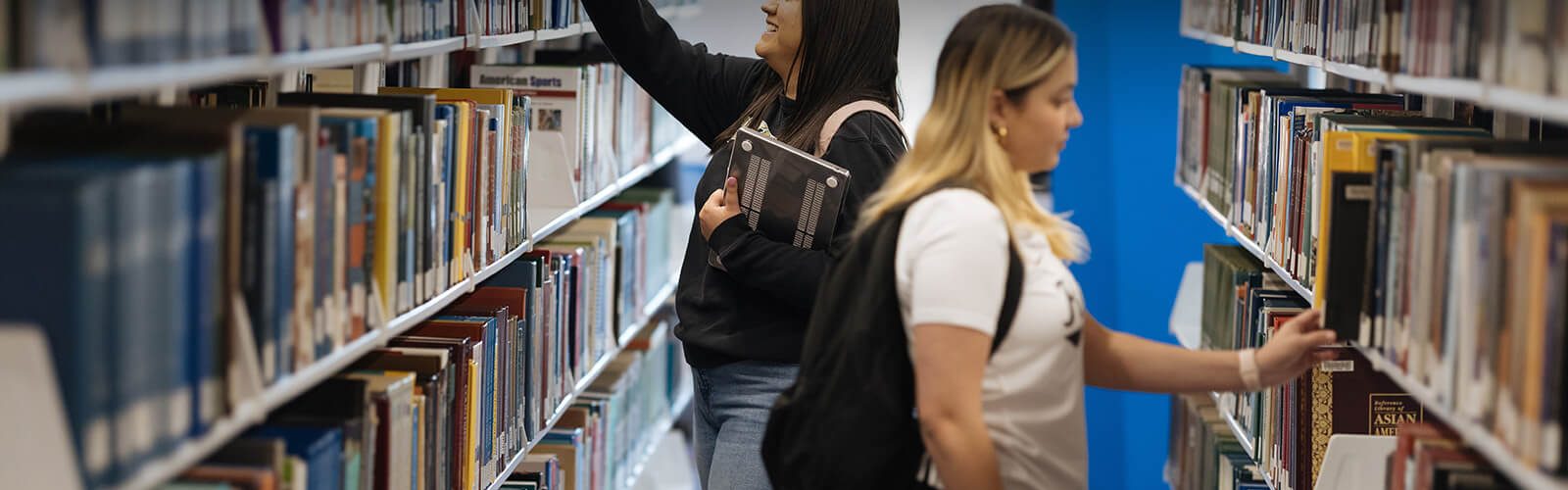Syllabi posting is governed by Florida Statute 1004.085, Florida Board of Governors’ Regulation 8.003, and UCF Policy 4-403.4. To facilitate syllabi posting UCF has adopted Simple Syllabus, a third-party syllabus tool that integrates into Webcourses@UCF (Canvas).
Upcoming Publication Deadlines
Course syllabi must be published on or before the dates listed below.
- Summer 2026 Syllabi: March 27, 2026
- Fall 2026 Syllabi: July 10, 2026
- Spring 2027: November 27, 2026
Frequently Asked Questions
Simple Syllabus is a centralized, template-driven platform that enables instructors to quickly personalize and publish interactive class syllabi directly within Webcourses@UCF (Canvas). All syllabi are automatically stored in a campus-wide repository.
UCF has implemented Simple Syllabus to facilitate access for students to university syllabi and to promote public access to course syllabi in compliance with Florida Statute 1004.085 and Florida Board of Governors Regulation 8.003. In addition, implementation of this centralized repository supports UCF Student Government Association’s request for a centralized syllabi repository.
Yes, Simple Syllabus is the official syllabus for grade appeals and all other academic decisions for all courses. Simple Syllabus allows UCF to promote access to course syllabi in compliance with Florida Statute 1004.085, Florida Board of Governors Regulation 8.003, and UCF Policy 4-403.3.
Simple Syllabus is a template-based product that automatically imports course information from UCF’s course catalog and class schedule. Templates can be created at the university, college, department, and course level to ensure consistency and compliance with policies. By default, the university template includes all required university policies. If you would like to create a college, department, or course level template, contact us to schedule a one-on-one meeting.
To find a syllabus, visit the UCF Syllabus Library.
When you search for a syllabus in the search field by course you need to put a space between the prefix and the number. For example, if you are searching for a syllabus for ANT2511 you would need to type it as: ANT 2511. If you do not put the space, it will return only syllabi that mention “ANT2511” (as a single word) somewhere in the text of the syllabi [in this instance ANT2511 is a prerequisite for a couple of other courses].
You can also search by instructor name. With the caveat that it might return results where the name is mentioned as the author of textbook/material listed in the syllabi.
Syllabi uploaded to Simple Syllabus are also keyword searchable.
Simple Syllabus can be accessed either through your course shell on Webcourses@UCF (Canvas) or via the Simple Syllabus website.
To view your syllabus on Webcourses@UCF (Canvas) you will need to unhide the link by opening your course page and selecting “Settings” from the lefthand bar. Under the “Navigation” tab is a list of available tools. Drag “Simple Syllabus” from the list of disabled pages to the top or click the three dots and select “Enable.”
Faculty (the instructor of record) may use the Faculty Webcourse Manager (FWM) to select their course sections to be sent to Webcourses as much as three semesters in advance or they may wait until the auto-select process (which runs 15 days prior to the start of the semester).
For directions on the FWM, please see the Semester Start-Up Guide.
Note: Your department must have added you to the Maintain Schedule of Classes as the Primary Instructor first.
If you just created your Webcourses shell, it can take up to 6-8 hours for the Simple Syllabus tool to catch up with Webcourses.
The “Preview Syllabus” link will allow you to see what a student sees when they click on the “Syllabus” link in the Class Search.
No. This is because Simple Syllabus is a repository for academic syllabi and the development courses within Webcourses are in a development area and is not considered the final copy of the content your students see (until that content is placed in the academic course shell for the session/semester).
This error typically occurs when third-party cookies or cross-site tracking is blocked within your browser. To ensure Simple Syllabus loads, unblock and/or allow cross-site tracking and refresh the page. For details on third party cookies and Simple Syllabus, please visit their Browser Support and Troubleshooting page.
To unhide the Simple Syllabus link in Canvas, open your course page and select “Settings” from the lefthand navigation bar. Under the “Navigation” tab is a list of available tools. By default, Simple Syllabus is located under the enabled pages, but if you imported your course from a prior term, it may have been moved to the disabled pages based on prior term settings.
Enable Simple Syllabus by dragging the tool from the disabled pages to the enabled tools box or by clicking the three dots to the right of the name and selecting “Enable.”
To edit your syllabus within Canvas, select the “Simple Syllabus” tool from the lefthand navigation bar. If you do not see Simple Syllabus within the navigation bar, please see the question “How do I unhide Simple Syllabus in Canvas.”
Selecting the tool will open the syllabus for your course. From here, you can fill out the fields as appropriate. Fields highlighted in yellow are required. Simple Syllabus automatically saves as you edit the document. Once you have completed your syllabus, you can preview the syllabus and/or submit.
To edit your syllabus within Simple Syllabus you can either select “View My Dashboard” from within the Simple Syllabus tool in Canvas or log in to the Simple Syllabus site using your NID and NID password. This will take you to your dashboard where you can select your course(s) and begin editing.
This will open the syllabus for your course. From here you can fill out the fields as appropriate. Fields highlighted in yellow are required. Simple Syllabus automatically saves as you edit the document. Once you have completed your syllabus, you can preview the syllabus and/or submit.
Faculty can complete their syllabus in Canvas using the Simple Syllabus tool.
To complete your syllabus, have the following required syllabus content ready:
- Instructor Information (office hours and contact information)
- Student Learning Outcomes
- Required and Recommended Course Materials
- Course Assessment and Grading Procedure
- Grading Scale
- Policies for Course Grade
- Class Schedule
Note: All fields marked as required are mandatory when developing your syllabus. The syllabus will not submit until content is in these fields.
The following information is auto-filled from the UCF Course Schedule, Catalog, or Canvas. These fields are not editable:
- Header (includes course prefix, number, section, course title, college, department)
- Course Information (meeting days/time, location)
- Course Description from Catalog
- Assignment Schedule (this information pulls from the Assignment section of Canvas)
The following policies are set at the university level and cannot be edited.
- Course Accessibility
- Academic Integrity
- Title IX
- Deployed Active-Duty Military Students
- Campus Safety
- Financial Aid Accountability
Certain fields on the Simple Syllabus template are set at the university, college, department, or course level and cannot be edited. By default, the following information is established on the university template and cannot be edited by faculty:
- Course Information: Course Prefix and Number, Course Title, Section Number, College, Department
- Course Meeting Information, Term, Credit Hours, Modality, Class Meeting Days and Times
- Assigned Instructor of Record
- Course Catalog Description
- University-wide Policies
- Student Accessibility
- Academic Integrity
- Title IX
- Reporting an Incident
- Deployed Active-Duty Military Students
- Campus Safety
- Financial Aid Accountability
This setting can be locked as “on” or visible at the template coming from the university-, college-, or department-level. This toggle determines if the component is visible to students. Think of this as being used or not used.
Components, or fields, on your syllabus can be made hidden or made invisible by toggling the option at the top of each component. Fields that are visible are displayed on the published syllabi while fields that are invisible will not appear on the published document.
You can manually update the Course Materials section to reflect the use of materials, if any, in your course. If you do not require students to use materials, you can type “No Materials Required” in the Title field of this component. You will need to click “Save” at the bottom of the materials information to save this information to your syllabus.
You can enter open educational resources (OER) and/or library-sourced materials by using the search box at the top of the field or manually entering the information in the provided fields.
The Course Materials component contains “Notes” and “Online Access” fields that can be used to provide students with additional information on their required and recommended course materials.
The “Notes” field can be used to provide students with information on how they can access their materials. Suggested language for open educational resources and library-sourced materials are provided below.
- Library-sourced Materials: The digital version of the course textbook is available courtesy of the UCF Libraries. Accessing the textbook requires that you authenticate (log in) with your NID.
- Open Educational Resources (OER): The digital version of the course textbook is available for free as an open educational resource (OER) via the link below.
You can use the “Online Access” field to provide your students with a hyperlink to their required and/or recommended course materials.
Simple Syllabus functions at the section level even for courses combined in Webcourses. This allows students to see the specific course information for the course in which they are enrolled. As an instructor, however, you will see a list of all of the courses you are enrolled in because you have multiple enrollments tied to a combined course. To begin editing your combined course’s syllabi, select one of the sections associated with the course and complete your syllabus as usual. Once the section’s syllabus is published, you can then import it into the other sections within your combined course using the import feature. Please note, this process will need to be repeated if you make a change to your syllabus after publishing.
The Assignment Schedule section of Simple Syllabus does not work with combined courses because there is no assignment information at the section level. To ensure this section does not export to your final syllabus, please toggle the “Visible” button to “Invisible.”
Faculty can build their syllabus for a particular course once and then, once published, copy/import that syllabus into their other sections from the same or previous semester by using the “Select a syllabus to copy from” option. This will copy over the editable components. You will be able to update these components should you need.
This means that you will not need to copy/paste or type your Student Learning Outcomes, Grading Scale, Grading Policies, Class Schedule, etc. each semester if you have previously taught that course. You may need to update sections such as Class Schedule to reflect the semester dates.
Yes. Assignments should populate in the Due Date order with items that have no due date at the top. If your assignments are not populating in this order, you may need to synchronize the schedule with the LMS by clicking the small “Synchronize schedule with the LMS” button.
No. You will need to edit your syllabus and click the small “Synchronize schedule with the LMS” button.
Your teaching assistants should be able to view the syllabus for your courses once it has been published.
TA’s will not be able to edit the syllabus for your course as they are not listed as instructors of record. Only instructors of record and UCF Simple Syllabus administrators have editor access to syllabi.
Simple Syllabus has separate access rights than Webcourses and does not have an option for faculty to access the syllabi when acting as a student. To see what your completed syllabi will look like, select “Preview” at the bottom of the page.
Yes. You can edit the syllabus at any time; it will update to the course and Simple Syllabus only after you have clicked “Submit” at the bottom of the page.
Yes. Once you have submitted your syllabus a version is created that can be easily printed. Simple Syllabus generates a printable, text-based PDF; however, the online Simple Syllabus version is the most accessible format and PDFs should be reviewed for full accessibility.
At the top of your course’s Simple Syllabus page, you will see a “print” button. If you click this button, it will open a tab with the PDF version of your syllabus.
At this point you can download the PDF or print a physical copy.
No. Simple Syllabus cannot be made the homepage of your Webcourses@UCF course.
Contact Us
For other questions about syllabi posting and using Simple Syllabus contact us at syllabi@ucf.edu.